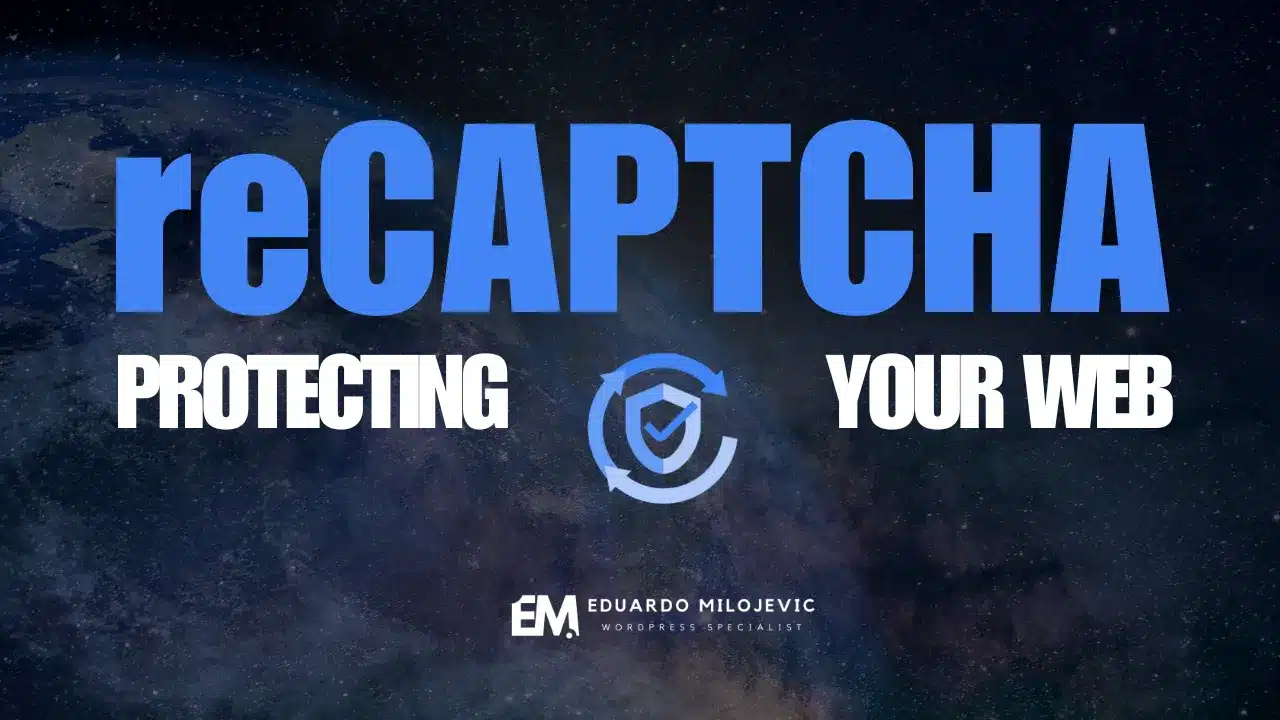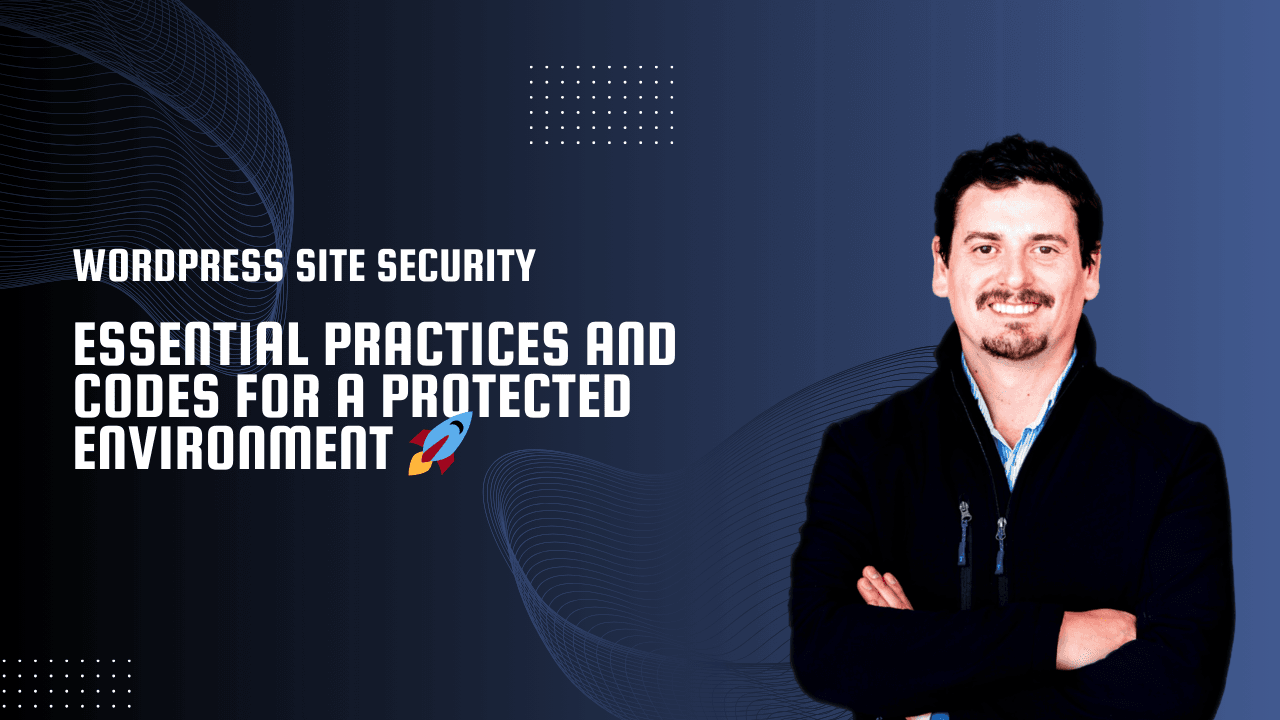In a digital world where security is a top priority, Google reCAPTCHA is your go-to solution.
Protecting your WordPress website from bots and spam-filled forms is a must. You spend hours creating valuable content and tools for your audience, but just one bot attack can overload your site, compromise its functionality, and even scare away your users.
Sound familiar? Don’t stress! The solution is right at your fingertips: Google reCAPTCHA. In this complete guide, I’ll walk you through what Google reCAPTCHA is, its impact on your site’s security, and how to set it up in WordPress using Elementor Pro and other popular plugins.
Why Is Google reCAPTCHA Important for WordPress?
Contact forms, comments, and login pages are the main entry points for malicious bots and spam. Without proper protection, you could face:
- Flooded forms with irrelevant or fake information.
- Server resource overloads that slow down your site.
- Security risks, such as brute-force attacks on your admin panel.
- A loss of trust from your users.
Google reCAPTCHA solves these issues by adding an automatic verification system that differentiates humans from bots. With versions like reCAPTCHA v2 and v3, you can choose a protection level that doesn’t interfere with user experience.
Step One: Register Your Site with Google reCAPTCHA
Access Google reCAPTCHA
Log in with your Google account on the Google reCAPTCHA admin page. Click + Register a new site to get started.
Set Up Your Registration
- Label Your Site: Give your site a name (e.g., «MyWebsite.com – reCAPTCHA»).
- Choose Your reCAPTCHA Type:
- reCAPTCHA v2: Displays a visual verification box for users to solve.
- reCAPTCHA v3: Works invisibly and evaluates user activity automatically.
- Add Your Domain: Enter your domain (e.g., «yourdomain.com»).
- Accept Terms and Conditions: Click Submit when you’re done.
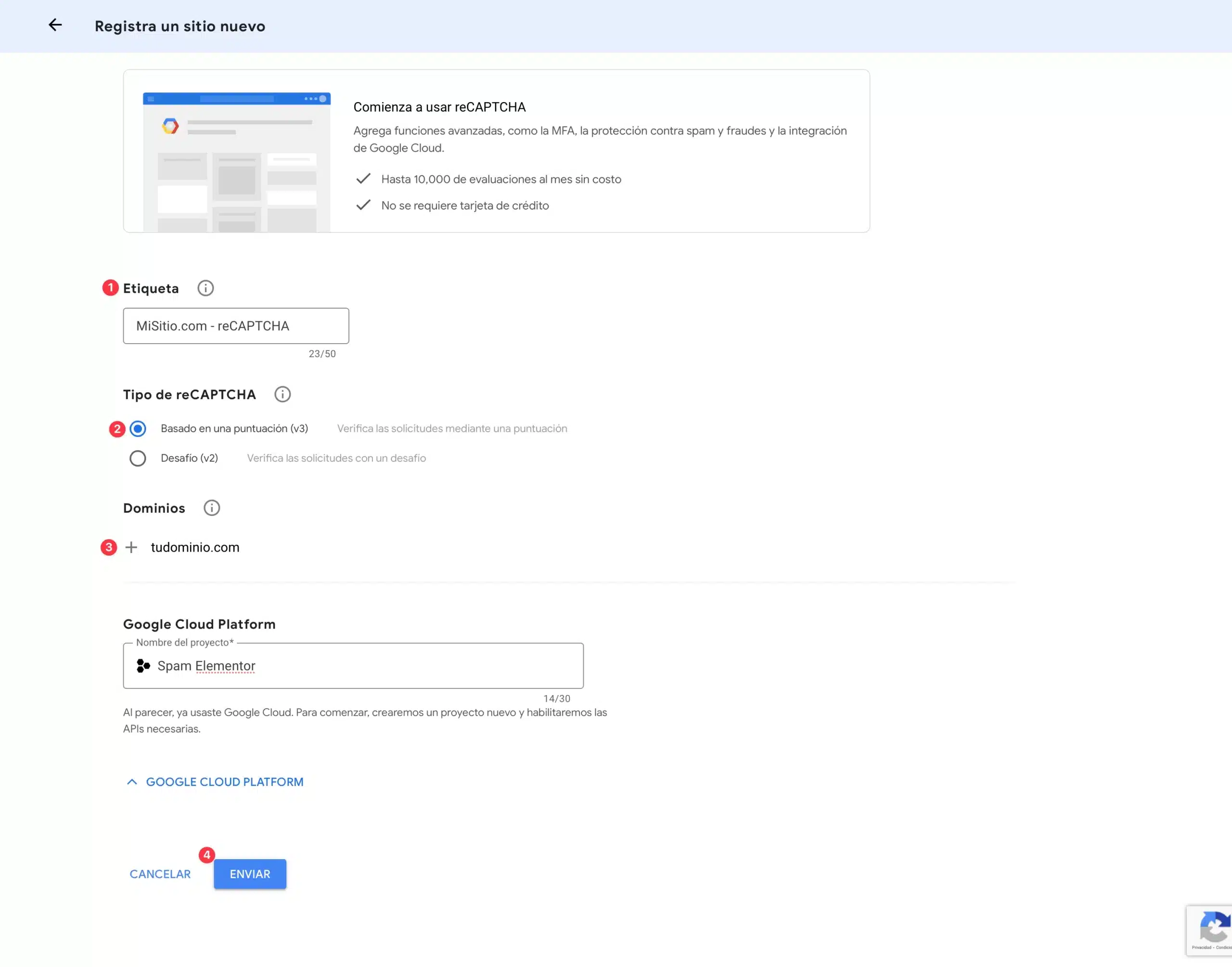
How to Set Up Google reCAPTCHA in WordPress
1. Use Free Plugins for WordPress
The easiest method is using free plugins. One of the most popular options is reCaptcha by BestWebSoft. Here’s how to set it up:
Installation and Configuration
- Install the Plugin: Go to your WordPress dashboard > Plugins > Add New. Search for «reCaptcha by BestWebSoft,» install, and activate it.
- Configure the Keys: Go to the plugin’s settings and enter the keys provided by Google.
- Select Forms: Decide where you want to apply reCAPTCHA—login, registration, password recovery, or comments.
2. Set Up reCAPTCHA with Elementor Pro
If you’re using Elementor Pro, integration is even easier since it supports Google reCAPTCHA natively.
Steps to Set Up reCAPTCHA in Elementor
- Go to Elementor Pro > Settings > Integrations.
- Enter your Site Key and Secret Key.
- Save your changes.
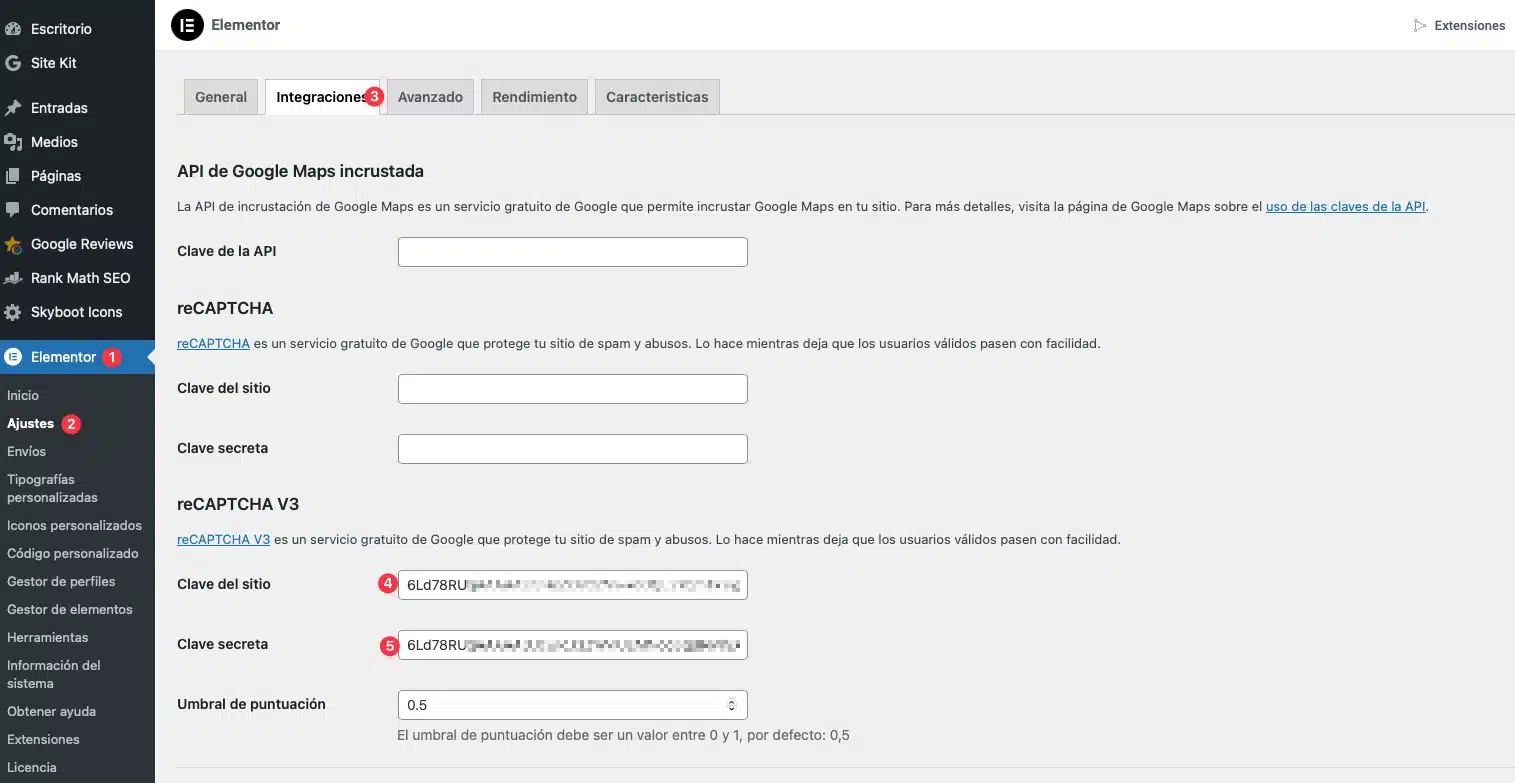
Add reCAPTCHA to an Elementor Form
- Insert the Form Widget into your page using Elementor.
- Add a new field and select reCAPTCHA.
- Save and publish your form.
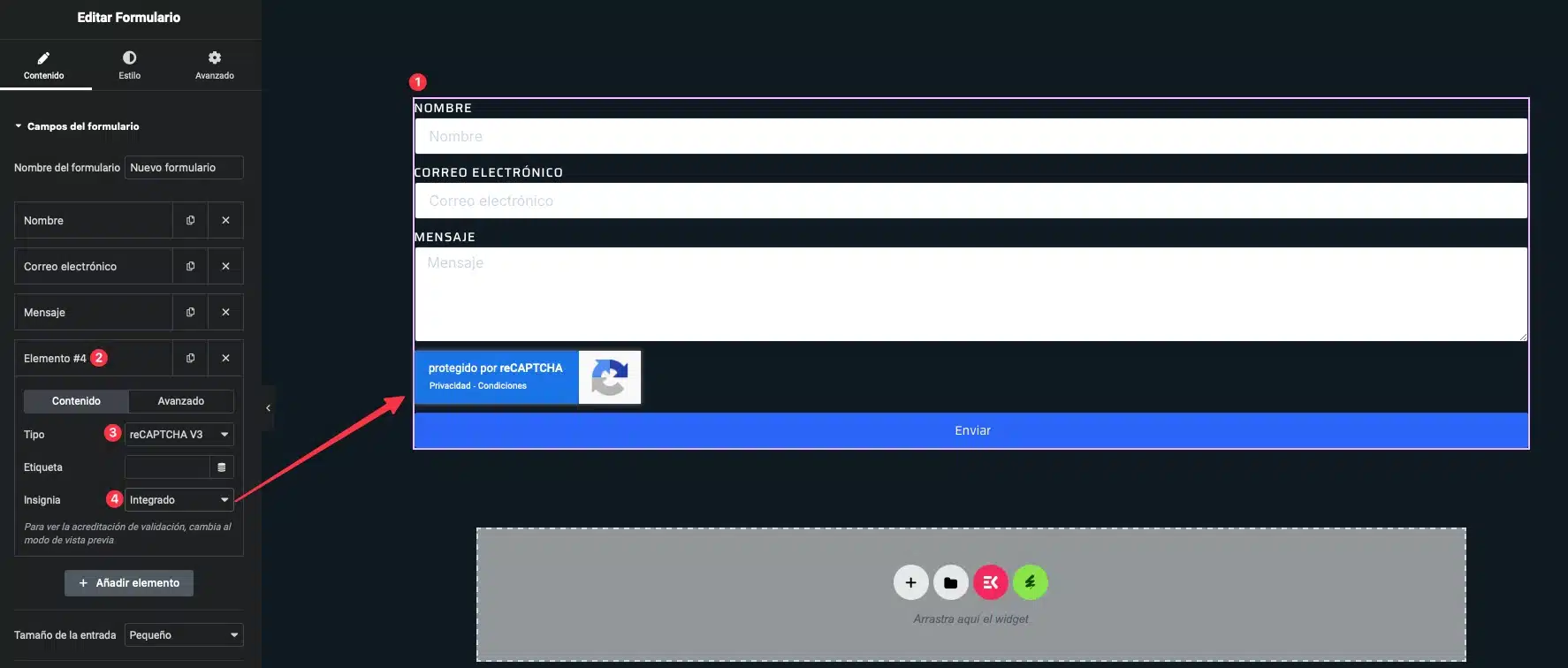
3. Add Google reCAPTCHA Manually in WordPress
For advanced users, you can directly insert reCAPTCHA into your site’s code:
<div class="g-recaptcha" data-sitekey="YOUR_SITE_KEY"></div>Conclusion: Secure Your WordPress Site Today
Implementing Google reCAPTCHA on your WordPress website isn’t just an extra layer of security—it’s a strategic investment in protecting and growing your digital business. In an increasingly competitive online world, skipping measures like this could lead to serious consequences beyond the annoyance of dealing with bots and spam.
Ignoring these precautions could leave your site vulnerable to form floods filled with useless information, wasting valuable server resources and making data management a nightmare. Plus, brute-force attacks attempting unauthorized access could compromise your users’ privacy, leading to a loss of trust that could seriously harm your brand over time.
A poorly secured website can also affect its performance. A slow website caused by malicious activity gets penalized by search engines, lowering your SEO rankings. This makes it harder for potential customers to find you, resulting in less organic traffic and missed sales opportunities.
On the other hand, implementing Google reCAPTCHA strengthens not only your site’s security but also your brand image. Users see your business as professional and trustworthy, creating a better user experience and fostering long-term loyalty. A secure site also helps ensure your business tools remain effective and functional.
Don’t let bots and spam ruin your website’s potential. Taking proactive steps like integrating Google reCAPTCHA today can make all the difference between having a safe, efficient site and one that jeopardizes your business’s future. The setup process is straightforward, and the tools are within reach—whether you’re using free plugins, Elementor Pro features, or custom integrations.
Remember, security should always be a top priority. Every step you take to make your website safer is an investment in the long-term sustainability and success of your business.
If you need help implementing these measures on your WordPress site, reach out to me. I’m here to help you protect your digital space and drive your business results.