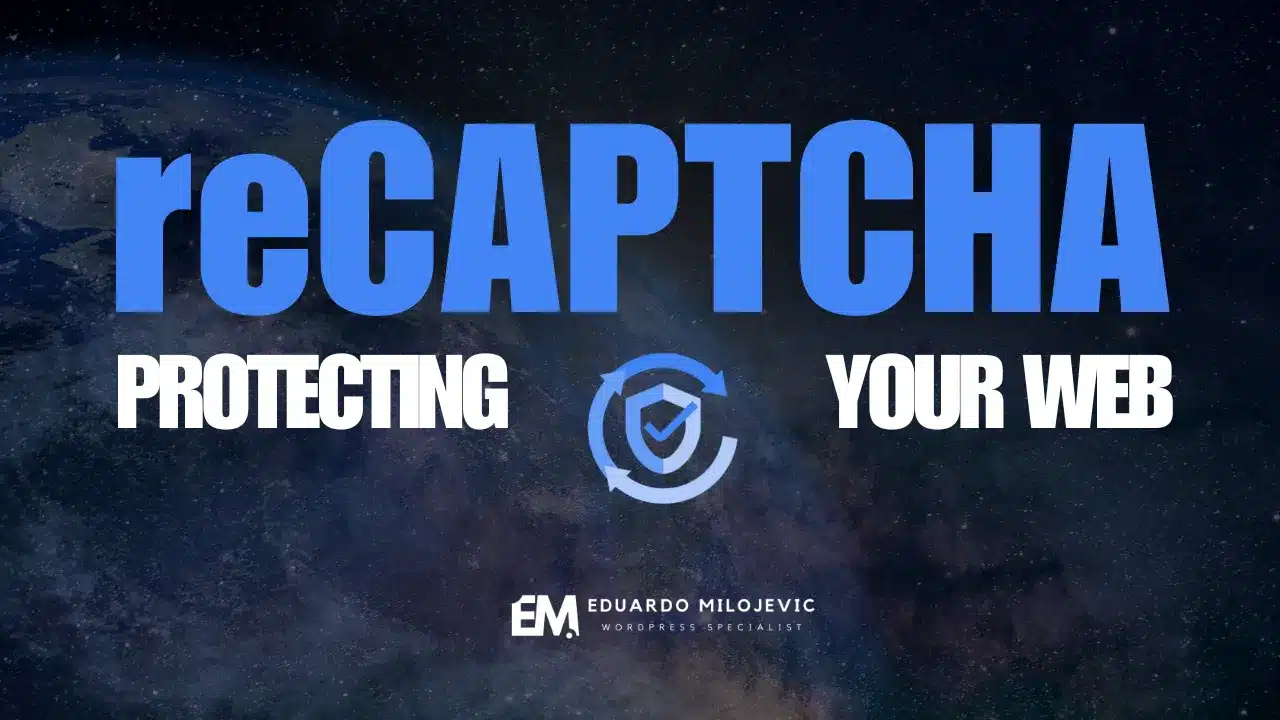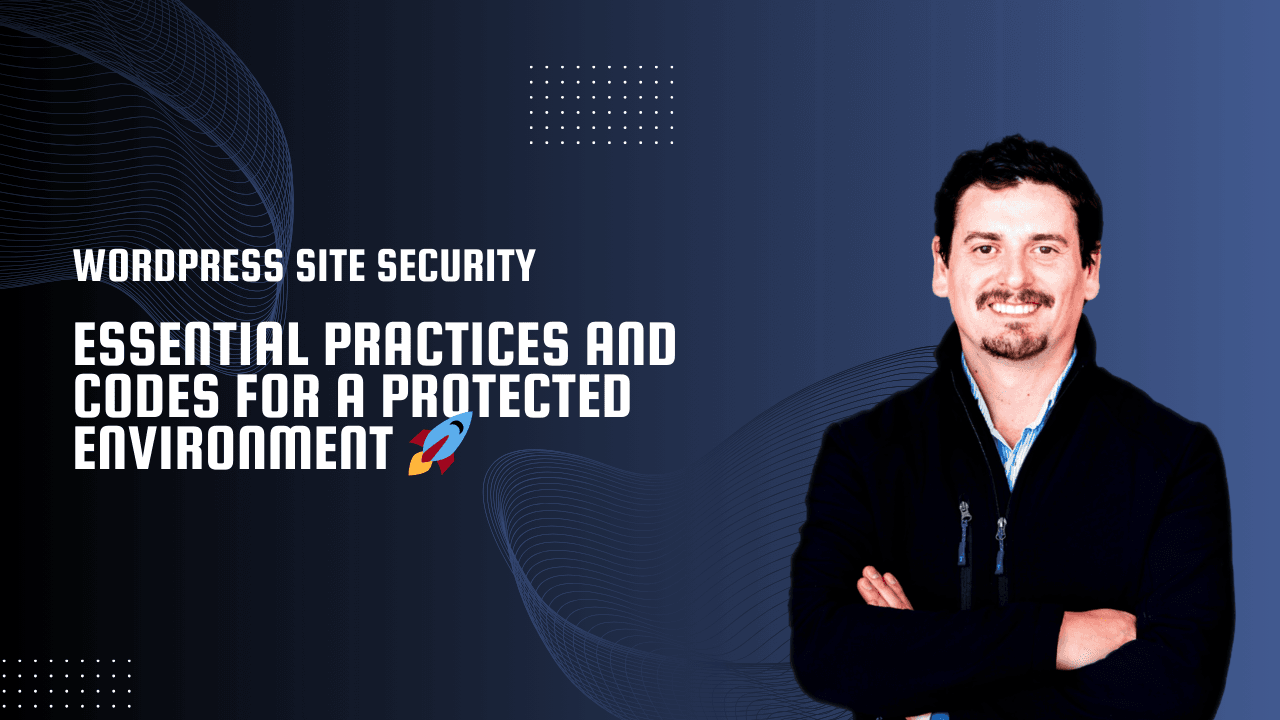Security in WordPress is a crucial priority for any business or professional who relies on their website to attract and retain clients. In a digital environment increasingly threatened by cyberattacks, protecting information and offering a safe user experience is key. While WordPress websites are highly popular, they can be vulnerable to attacks if not managed with the appropriate security practices.
This article explores key measures to enhance your site’s security, all directly applicable within the function.php file of your WordPress theme. These practices will help you strengthen your site without impacting usability or performance. Remember to create a full site backup and work within a child theme before implementing them. Customized codes or specific settings may cause unexpected issues, and these precautions will help you quickly reverse any problematic changes.
1. Disable Copy and Paste: Protect Your Content
function disable_right_click() {
?>
<script>
window.addEventListener('contextmenu', function (e) {
e.preventDefault();
}, false);
</script>
<?php
}
add_action('wp_footer', 'disable_right_click');
Explanation:
This code disables the right-click functionality across your site, preventing visitors from copying and pasting text or images. It’s especially useful if you publish original content, such as blog articles, images, or any visual resources you want to protect from unauthorized use.
Benefit:
Implementing this code helps reduce plagiarism, protecting your intellectual assets and strengthening your brand in the digital space. While this is not a comprehensive security measure, blocking content copying adds a layer of protection and deters those who might attempt to reproduce your work without permission.
2. Clean Up Unnecessary Elements in WordPress: Improve Speed and Security
function remove_head_links()
{
remove_action('wp_head', 'rsd_link');
remove_action('wp_head', 'wlwmanifest_link');
remove_action('wp_head', 'feed_links', 2);
remove_action('wp_head', 'wp_shortlink_wp_head');
remove_action('wp_head', 'wp_generator');
}
Explanation:
This code removes unnecessary elements from the WordPress header (head), such as links and tags that are not relevant to users but may be useful to hackers. Elements like wp_generator, which reveals the WordPress version, can be used to identify vulnerabilities in specific versions of the system.
Benefit:
Cleaning up your site’s header improves security by hiding WordPress version details and minimizing unneeded information. Additionally, a cleaner header means faster load times, enhancing the user experience and boosting SEO by reducing page load times, a key factor in lowering bounce rates.
3. Restrict Dashboard Access to Non-Admins
function wp_block_wp_admin() {
if ( is_admin() && ! current_user_can( 'administrator' ) && ! ( defined( 'DOING_AJAX' ) && DOING_AJAX ) ) {
wp_safe_redirect( home_url() );
exit;
}
}
add_action( 'admin_init', 'wp_block_wp_admin' );
Explanation:
This code restricts access to the WordPress admin area (wp-admin) for any user who doesn’t have administrator permissions. If a non-admin user tries to access it, they are automatically redirected to the homepage. This code ensures that only administrators can make changes to the site.
Benefit:
Limiting access to the admin panel is essential for WordPress security. This practice prevents brute force attacks targeting the login page and stops users without privileges from making unwanted changes. Additionally, restricting access to those who really need it significantly reduces internal security risks.
4. Disable File Editing from the Admin Panel
define('DISALLOW_FILE_EDIT', true);
Explanation:
Adding this line to the WordPress wp-config.php file disables the option to edit files from within the admin panel. This is useful as hackers could otherwise use this function to modify critical files if they gain admin access.
Benefit:
Disabling file editing directly in WordPress is a preventative measure that prevents attackers from modifying essential site code in the event of unauthorized access. It also helps maintain site integrity by avoiding accidental changes to critical files by inexperienced admins.
5. Limit Login Attempts: Protect Against Brute Force Attacks
function limit_login_attempts() {
add_filter('authenticate', function($user, $username, $password) {
$attempts = get_transient('login_attempts_' . $username) ?: 0;
if ($attempts >= 3) {
return new WP_Error('too_many_attempts', 'Too many attempts. Try again later.');
}
set_transient('login_attempts_' . $username, ++$attempts, 60 * 10); // 10 minutes
return $user;
}, 30, 3);
}
add_action('init', 'limit_login_attempts');
Explanation:
This code limits login attempts by blocking the user after three failed attempts within a specified time frame (10 minutes in this example). Limiting login attempts helps prevent hackers from using brute force methods to guess passwords.
Benefit:
This security measure significantly reduces the possibility of brute force attacks, where hackers try to guess passwords by testing different combinations. Limiting failed login attempts protects your site and increases the likelihood of keeping user data and site integrity secure.
6. Strengthen .htaccess File Security
For advanced users, the .htaccess file is another powerful tool to enhance WordPress security. Here are a few code snippets you can use to protect critical directories and files:
Block Access to wp-config.php
<Files wp-config.php>
order allow,deny
deny from all
</Files>
Protect the .htaccess File
<Files .htaccess>
order allow,deny
deny from all
</Files>
Additional Recommendation: Use a Child Theme and Back Up Your Site
While the codes described above are secure and effective, it’s always recommended that you work within a WordPress child theme. This approach prevents you from losing custom modifications whenever you update the main theme and offers greater flexibility. Also, when making changes to the function.php file, it’s vital to back up your entire site. In some cases, using multiple custom codes can cause conflicts or unexpected errors, and having a backup allows you to quickly restore your site if something goes wrong.
Conclusion
Maintaining the security of a WordPress site doesn’t have to be complicated or costly. By following smart and well-implemented security practices, you can protect your site from common threats without complicating its functionality. The codes we’ve explored are straightforward and, once implemented in your function.php or wp-config.php files, will help protect your site from attacks and improve its overall performance.
Remember that security is a continuous process. Implement these recommendations today, and stay updated with new practices and WordPress updates to keep your site secure over time. A secure site not only protects your brand but also builds trust with users—a crucial factor for the success of any online business.
Need Help Securing Your WordPress Site?
If you’re looking for expert assistance to fully secure your WordPress site or implement advanced protection strategies, feel free to contact me for personalized advice. Together, we’ll create a safe and robust digital environment that keeps your site protected and your business thriving.